Test Alice demo apps
Alice provides you several demo apps to evaluate and test our solution in a Sandbox Environment. Once our team creates your credentials you will be granted to download them from resources section of the Dashboard
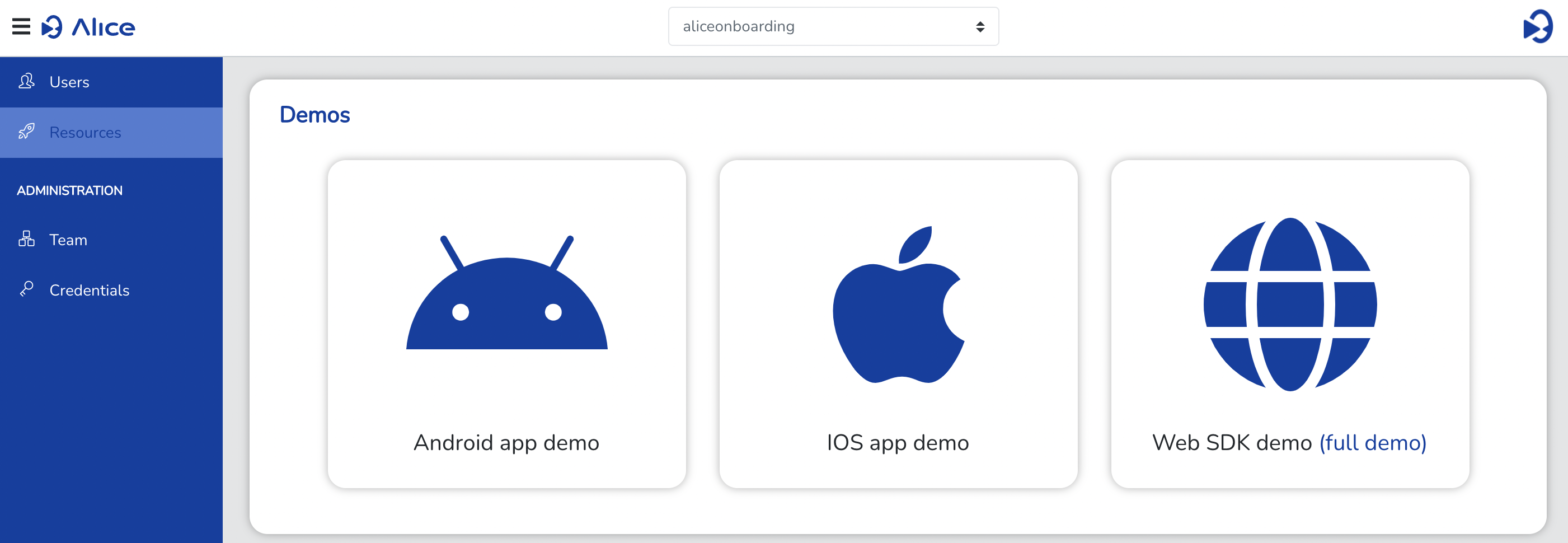
1. Trial token configuration
To test our demo apps you will need a trial token. You can get it from the credentials section of the Dashboard. Our demos will guide you to get the trial token if necessary.
2. Settings
You can configure the onboarding according to your needs in the "Preferences" section. You can edit your onboarding process with the following options:
2.1 Selfie
- Selfie : 2s duration video of user face through automatic capture, without any kind of interaction.
- Selfie with challenge : standard selfie + second step based on complete a random challenge showing an identity document on a proposed position
2.2 Documents
The demo allows you to require as many documents as you desire using the following document types:
- ID Card
- Driver License
- Residence Permit
- Passport
- Health Insurance Card
- Other Trusted Document
3. Check the onboarding
Once you have completed the onboarding you will be able to check the results in our user Dashboard Section.
3.1 User State and Alice Results
The first thing we see as soon as we enter the user profile are the views of the status of the process and its overall result.
Regarding the status of the process, we only consider that a user is ready to review when it equals "To Review". This indicates that the user has uploaded all the evidence and therefore finished their process.
On the other hand, the view of the result of the process consists of four main checks: selfie security, document security, document reading and process security.
- Selfie security: Indicates if the selfie belongs to a real person and also matches the identity shown in the document.
- Document security: Indicates if the document displayed is legitimate or contains fraudulent features.
- Document reading: Indicates if the document has been read correctly.
- Process security: Indicates if the process has been carried out correctly or if, on the other hand, it shows any indication or fraudulent features such as change of IP, change of device, carrying out the process in several sequential acts, etc.
These four parameters make it possible to make a global decision on the video identification process. They are obtained from multiple analyses, of which the details are offered for consultation or additional clarification in the form of different checks that are displayed on the same dashboard page, which have a normalized value between 0 and 100 and are considered accepted values above 50 (if any are below 50, it will result in a negative value in one or several of the four global parameters).
Below are detailed for informational purposes which are all those low-level checks that the tool also has.
3.2 Selfie checks
- Liveness: Evaluates if the uploaded selfie is from a real person.
- Only one face: Only one face is detected on the uploaded selfie.
3.3 Document checks
- Matches expected document : Indicates if the document uploaded by the user is the same as the one previously indicated by the user.
- Face in front side : Indicates if the document presents a face on the front side.
- Face Matching : Indicates if the person appearing in the uploaded selfie and in the document are the same.
- Uncompromised : Indicates if the document it's included in an internal database managed by Alice with public fake documents.
- Not forged : Indicates whether the data included in the document is legitimate or not.
- Not printed : Indicates whether the document is displayed in a printout rather than in its original format.
- Not Shown on screen : Indicates whether the document is displayed on a screen instead of in its original format.
- Not a synthetic document : Indicates if the uploaded document is a digitally generated image. This only applies in the case of using a file upload version of the product.
- Checked MRZ : Indicates whether the MRZ (or any other code such as PDF417, QR, etc.) present in the document is verified (respects the format expected for this type of code).
- Authentic NFC chip : Indicates, if the document has an NFC chip, NFC reading has been enabled and the device used has an NFC reader, whether the information available on the document's chip has been extracted and read correctly.
- Front and back of the same document : Indicates whether the information on both sides of the document is consistent with each other.
- Coherent dates with each other : Indicates whether the different dates in the document are consistent with each other.
- Unexpired document: Indicates whether the document has expired.